# Managing Servers and Databases
# Managing Servers
Now that you've added a server to WebMongo, it will appear in the home page of the app. If you click on the name of the server, it will open the list of databases that are available on it. The Delete button on the right side of each server will delete it from WebMongo's memory.
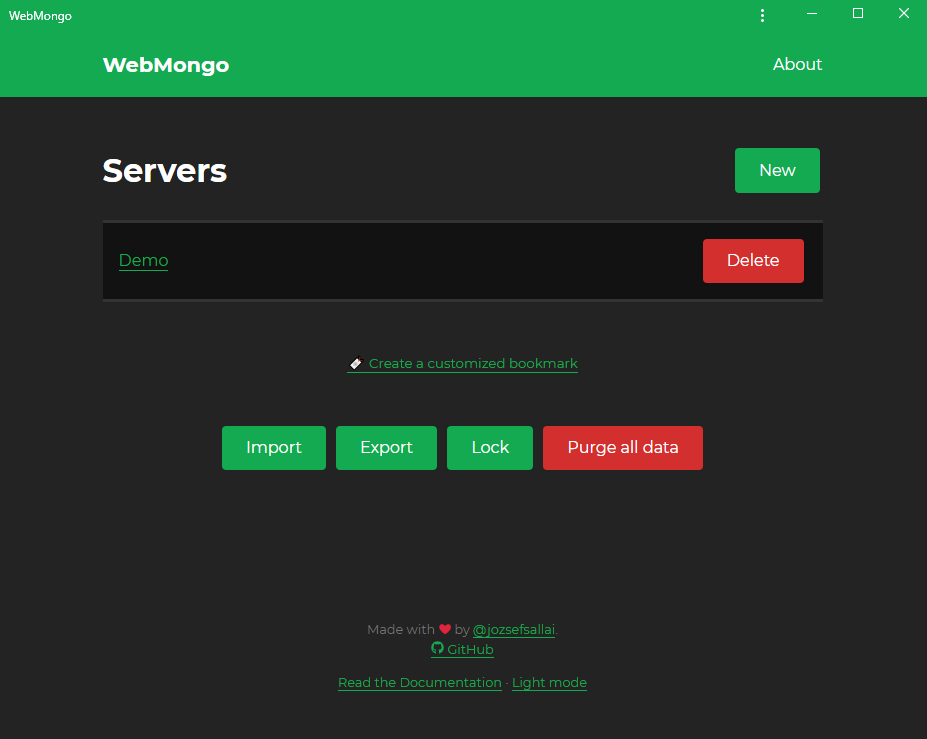
You may notice that there are more options at the bottom of the page now than when you didn't have any server. Now you can do the following things:
- Import: import a list of MongoDB servers from an encrypted and password-protected file (this will overwrite your current list).
- Export: export the current list of servers.
- Lock: lock your current session using a password.
- Purge all data: delete the current server list.
- Create a customized bookmark: you can turn the current server list into an encrypted bookmark link.
# Managing Databases and Collections
Once you've selected a database, you'll see the collections that exist in the database:
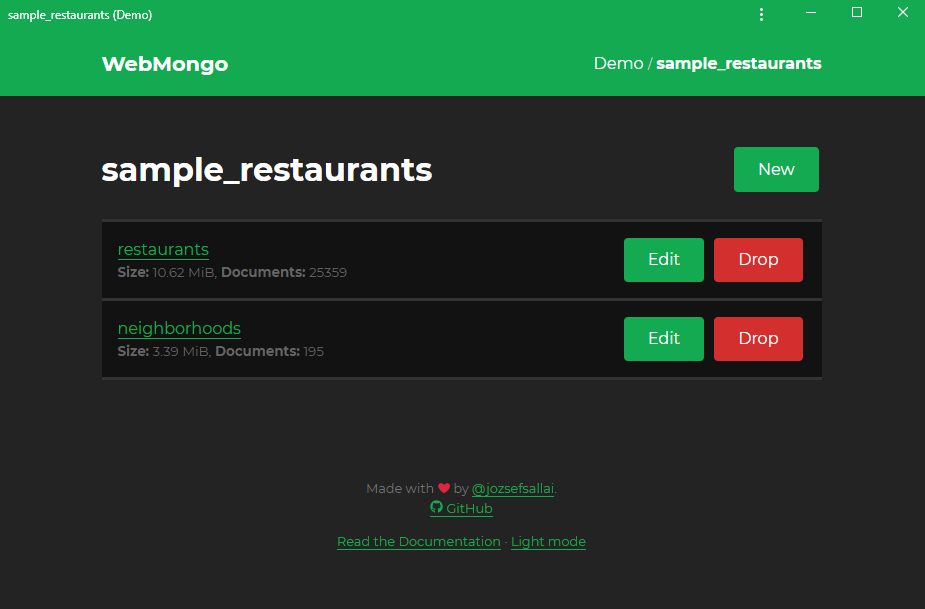
Just like in the case of databases, you'll be able to see the name of the collection and its size in human-readable format, but you'll also see the number of documents that exist in the collection. You can use the Edit button to change the name of the collection and you can also completely remove the collection and all its data using the Drop button. Since this is a very destructive feature, it will prompt you twice for confirmation.